What’s the best computer for music production? When music producers are just starting out, they almost invariably ask themselves this question, trying to settle on one right answer. It can be intimidating.
There are so many factors to take into account, and there are tons of models to choose from. Music making in the 21st century has no shortage of options. You can easily spend thousands or tens of thousands on a decked-out home studio setup—but most of us don’t have unlimited funds just lying around.
In a Hurry?
If you’re in a hurry, check out these fantastic options:
We have to build our recording studio with a budget that usually includes studio monitors, headphones, MIDI controllers, instruments, microphones, and a host of other equipment.
That means the goal is to get the best laptop or best desktop possible, at a price point that is within your personal range.

There isn’t really one single model or computer that is the universally-accepted “best choice” when it comes to making music. The right machine will depend on what style of music you’re making, what your budget is, and DAW (digital audio workstation) you are using. There are many right choices, depending on your situation.
However—and this is important—just like there are multiple right choices, there are also “wrong” choices. Going as cheap as possible and winding up with a computer setup that doesn’t give you enough processing power? That’s the wrong choice. So is getting insufficient hard drive storage, or using the wrong operating system for that fancy software you just purchased.
It would be easy to list a few computers and tell you which one I think is the best all-in-one solution of the bunch. But that pick might change in a year when the market changes. Or it might not be the best computer for you. So instead, I’m going to focus on what characteristics you need to look for in a computer (and what you need to avoid). Then you can use those guidelines to make up your own mind.
Why Your Computer Matters

If you’re producing music in the modern age, you’re going to be interacting with a computer frequently. But the technology is really only as good as the person using it. Every musician’s tools are extensions of themselves. And an audio engineer/producer uses a computer just as a recording artist uses a guitar, keyboard, or their voice.
Your DAW and your computer are similarly an extension of you. It allows you to hear, analyze, and reshape sounds into your best work. Maybe you already have some requirements picked out. Do you prefer a Microsoft machine or a Macbook Pro? A desktop pc or Apple iMac? Acer Aspire or Chromebook? HP Envy, Dell XPS, Lenovo Thinkpad, or Dell Inspiron?
Perhaps you already know which DAW is your favorite. I personally wouldn’t use anything that couldn’t handle Ableton Live, but you may have a different DAW that is your go-to. Whatever the case, there is a machine for you.
How to Find the Best Computer for You: 13 Things to Know
First of all, the bad news: computers aren’t cheap. Especially high-quality, professional-grade machines that are often used for music and video production purposes. If you’re creating music, movies, or sophisticated graphics on your computer, you can expect to pay a bit extra.
But you knew that already. In this guide, we’re going to focus on where your money should best be spent. What are the essentials that you’re going to need for your ideal setup? By knowing which features to prioritize, you’ll avoid dropping hundreds and hundreds of dollars on a system that doesn’t actually work for you.
#1 – The Important Basics Are Always Your Hard Drive (Storage), RAM (Memory), and CPU (Processing Power)

First off, when it comes to getting a hard drive, I highly suggest investing in a solid state hard drive. The computer doesn’t need to come with one. You can easily swap it out with your stock drive.
These are the three features that you really need to consider, no matter what type of machine you get. It doesn’t matter if you’re using a Mac, PC, laptop, desktop, or tablet. You need to be able to run your software and plugins efficiently, which means having a high-quality CPU. And you need to be able to store your music files, which can take up a lot of storage space in the long run.
Fortunately, audio production isn’t as draining on these resources as video game production, graphics, or movie editing. As long as you don’t cut too many corners, you should be fine.
#2 – Do Some Research Before You Commit to a Mac or a Windows PC

In the late 90s and early 2000s, Steve Jobs reinvented the personal computer market with the launch and rising success of the Apple iMac. In 2004, the company started including Garageband in its software lineup.
But that wasn’t the only program that was specific to the Mac: Pro Tools and Logic were also primarily only usable on Apple machines. That made Macs the gold standard for quite some time, unless you were using FL Studio, in which case you needed a Windows PC.
Today, many programs work on both operating systems. Even the hardware has started to cross over between the machines (a MacBook Air runs with an Intel Core i7 and 8gb RAM, which would have been unthinkable previously).
Still, this can sometimes create a sense of false security. Not everything works on both platforms. If you are attached to a specific DAW or piece of software that is mac or pc-only, you will definitely want to do your due diligence before you buy the wrong machine.
#3 – Check to Make Sure Your Computer Meets Your Favorite Software’s Minimum Requirements
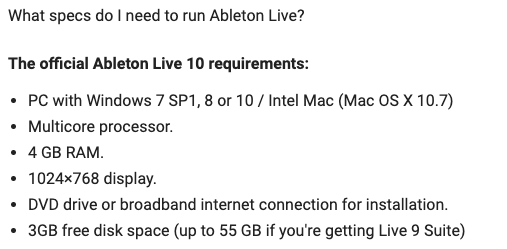
It’s not enough to pick the right operating system. If you know you want to use a certain piece of software, you also have to make sure that your machine has the minimum amount of RAM, processing, and storage for that program. If you don’t meet or exceed those requirements, it’s not going to run well.
For instance, let’s say you get a MIDI controller that includes a download for Ableton Live Lite 10. If you’re running Ableton Live Lite 10, you can use a Mac or a PC. But you can’t use just any Mac or PC, because Ableton Live Lite 10 won’t work on a model that’s too old. For this version of Ableton, you ideally need a Mac that has an Intel Core i5 processor or better, OSX 10.11.6 or later, and at least 4GB RAM (better with 8GB RAM).
On a Windows machine, you want Windows 7, 8, or 10, and you want a 64-bit Intel Core or AMD multi-core processor.
If you’re using Pro Tools on a Windows machine, on the other hand, you’re going to need 16GB RAM or better.
It’s not necessary to memorize all these specs. Just know that if you’re going to be working with a specific DAW, VSTvst, plugin, or anything software-related, you need to find a machine that will support it.
#4 – Try to Exceed Your Software’s RAM Requirements

If your storage (hard drive) is like your computer’s library of everything it knows, random-access memory (RAM) is like its short-term memory. It’s absolutely vital when it comes to running software smoothly.
How Much RAM is Enough?
So how many GB of RAM do you need for making music? Is 4GB enough for music production? Maybe once upon a time—and you could probably get by with it today—but if you find yourself loading more and more plugins for a song, you’ll wish you had gotten a computer with more RAM.
There are many situations where you’ll need at least 8GB or 16GB just to run the program in the first place. That means that you need a little more to run it comfortably, or to use multiple programs. If you can get a machine with 32GB, then you are going to be in much better shape.
The Meaning of Minimum Requirements
Keep in mind that when companies put “minimum requirements” for their software, it only applies to that one program. But in the real world, odds are, good that you won’t just be running one program at a time.
You may want to use Omnisphere as an Ableton plugin, or use multiple programs at the same time, and all that is going to push your RAM to its limit. If you’re operating just above the minimum RAM threshold, your machine is going to slow to a crawl, and it can disrupt your whole workflow.
Should I Upgrade My RAM?
Some first-time computer buyers aren’t sure whether to buy their computer with more RAM. The great thing about RAM is that you can add RAM yourself later on—and it’s relatively easy.
If you’re strapped for cash when you make the initial purchase of your computer, always remember, you can upgrade your storage space and your RAM at any time, on your own. You cannot upgrade your CPU after purchase.
#5 – How Much Storage Do You Need for Music Production?

Obviously, this is one of those cases where more is better. It really comes down to how much you can afford. But if you can swing it, I’d say aim for a minimum 500GB of storage. This way, you’re going to have enough room for your software, your sound files, and even a few virtual instrument libraries as well (as a reference, the full sound library for Logic Pro is 63GB).
If you’re mixing and mastering, you’re going to amass storage faster than you think. Your libraries and programs all take up space. But you are also going to accumulate sound (.wav) files, and often dozens of copies of the same track, as you work through various projects, deciding which edits you like and which ones you don’t. The ability to keep these files safe is going to make your experience much better.
Remember, it’s not always necessary to have all your storage as internal storage. Internal storage can get expensive very quickly, and sometimes it’s much better to get an external hard disk drive (HDD), especially if you have a desktop. You may want to avoid relying on a laptop with very limited hard drive capacity, as you won’t be able to load all of your essential tools. You might find your effectiveness diminished if you’re on the go, and all your best stuff is sitting at home on an external drive.
#6 – Remember That Your Computer Makes Noise, Too

Every computer makes some sound. This is primarily due to the fans that keep the motherboard and computer chips from overheating when they’re working hardest. You don’t want a lot of extra noise, and this is especially true if your home studio doubles as a recording studio. Make sure you research or ask about the computer’s noise level.
The last thing you want is to to find that your microphone picks up the noise of your computer fan.
#7 – Look for a Solid State Drive (SSD)
On that note, a solid-state drive (SSD) is preferable for music production for both of the topics we just talked about: noise and speed. SSDs are quieter than traditional hard drives, as their lack of moving parts allows them to operate without generating extra noise. They’re also faster, newer technology, and many of them come with the 500GB you need.
How to Get the Most Out of an SSD
It’s important that you install your operating system and applications/programs on your SSD. While you can use an external SSD for extra storage, I highly recommend getting an internal SSD. It’s easy to clone your hard drive and swap them out (I use Carbon Copy Cloner for the cloning process—it’s ridiculously easy to clone your drive on a Mac). Cloning can be a bit more complicated on a PC, last I checked.
Leave Extra Space!
One last note—be sure to leave at least 50% of your hard drive completely empty. Solid state drives need this extra room to operate most efficiently. If they fill up, they slow down drastically, completely defeating their purpose.
#8 – Make Sure You Have the Right Ports
Software compatibility isn’t the only thing you need to think about. Your computer is probably going to hook up to a lot of external hardware too. You should also consider your keyboards, external microphones, MIDI controllers, and a whole host of other potential tools. What sorts of hookups do they require?
USB Hub
In 2020 and beyond, this is pretty easy. You’ll be utilizing USB ports the most. Even if your computer doesn’t have enough ports, you can get a USB docking station for more ports. I use a Plugable USB 3.0 7 Port Hub.
Make sure if you get a USB Hub, that you select a quality one that plugs into the wall for power. You don’t want it to attempt to drive all of its power from your laptop.
USB-C
If you’re purchasing the newest version of the MacBook Pro, you will notice it’s missing quite a few ports, and you’ll need to purchase a few adapters. Thunderbolt cables will probably replace USB in the long haul. They’re able to transfer data faster than USB cables or FireWire, and manufacturers are already designing some products that are only compatible with Thunderbolt cables.
#9 – You DON’T Need a Fancy Display

Here’s one place where you can save a little cash. You don’t need a really high-end visual display when you’re doing music production (since the 13-inch screen’s a little small, I used an old 40-inch TV for a while).
Sound quality is more important than the visual aspects. The latest and greatest IPS LCD retina displays may look dazzling and pretty, but you don’t necessarily need them.
One thing you should consider is the size of your screen. It’s less important that you have a brilliant display. But if your screen is physically small, it may start to make things feel a little cramped when you’re working on your DAW. Laptops are especially prone to this problem.
Fortunately, like the external storage, there are plenty of quality computer monitors that will only set you back $100 or so. If you’re willing to get a used one, you can often buy one for very cheap. Hook up your laptop or desktop computer to one of these, and you are off and running.
#10 – You Also DON’T Need an Expensive Graphics Card

Many computers that are used for video production or gaming will use a high-end graphics card (or video card) as one of their selling points. These can be great if you are working in these industries, but graphics aren’t usually what a music producer needs. This is another area where you can save your budget a bit. They’re fun if you have the cash, but not a necessity for making music.
That said, if you’re also going to be making your own visuals or videos, you might take your graphics card into account.
#11 – CPU – Processing Power is a Way Better Place to Spend Your Money

Now we come to the last of the big three “essentials” that I listed at the beginning of the article. We’ve covered RAM and Storage already. But what about your processing? Which CPU is best for music production? And how much processing power are you going to need?
The Standard in 2020
Your CPU is the central “brain” that controls all the other parts of your computer. The power of your CPU is going to dictate how well your software runs (or if it runs at all). The speed of the CPU is measured in GHz (gigahertz), so the higher, the better. At the time I’m writing this, computers that are processing between 2.0 GHz and 3.0 GHz are fairly standard. Below 2.0 GHz is slow, and above 3.0 GHz is fast (and more expensive).
Second CPU
For some machines, you may see a second CPU speed advertised as “Turbo Boost.” Modern CPUs often have an added feature where they can perform at higher rates for a limited amount of time, much like firing the afterburner on a military jet. It uses up more energy and creates more heat, but it’s helpful for moments when you’re processing a lot all at once.
Do I Really Need a Great Processor?
If you want your computer to last for a while, I suggest looking at getting an Intel Core i7 processor or i5, at least. Get as close to 3.0GHz as possible. You can run a lot of programs with less than this, but the downside is that the machine’s performance may suffer once you’re running multiple VSTs.
It may slow or “stop to think” at a crucial moment when you are particularly inspired, causing your workflow to become disrupted. Believe me, there is nothing quite like feeling like you’re “in the zone” when it comes to making music, only to have your equipment force you out of that zone because it can’t keep up.
This is even more important if you’re using your computer to manage recording sessions as well. If you’re running multiple programs at the same time, a slower CPU may run the risk of seizing up while you’re in the middle of recording a track, meaning you have to restart the process. Again, frustrations galore. Take the money you save on displays and graphics, and put them toward boosting your CPU and RAM. Your whole process will be much more pleasant as a result.
That said, we need to work with what we have. You can always freeze and flatten tracks to save on CPU. Buying a new computer is not an immediate solution to CPU troubles.
#12 – Recapping the Bare Minimums
Just as a handy reference point…
- Storage: 500GB of storage as a bare minimum. More is better.
- Solid State Internal Hard Drive is strongly recommended
- RAM: A 64-bit system can use up to 16GB of RAM. 8GB is acceptable, 16 is better
- CPU: 2.9-3.0GHz or more is going to make your life a lot easier.
#13 – Macs Are Great But More Expensive; PCs May Be Better on a Tight Budget

Macs are almost always going to have a higher price tag. I personally love the MacBook Pro for music production. But even I have to admit that it may not be the most bang for your buck in every case. If you’re really cash-strapped, you may be better served by putting your finances behind a Windows machine, rather than a bare-bones Mac just because of the brand name.
#14 – (BONUS) Okay, Okay, I’ll Give My Pick for Best Computer for Music Production…
Apple Macbook Pro
So what computer do I recommend? If you really want a simple, one-answer solution, I personally prefer an Apple MacBook Pro.
- Core i7 processor
- 2.9 GHz
- 500 GB Solid State Hard Drive
- 16-inch Retina Display
- Touch Bar and Touch ID
The newest quad-core models are a step up from the dual-core versions of the past. The machine offers great processing power, and if you’re willing to spring for the most recent 16″ version, you get a machine that has 500GB of internal storage, 2.9 GHz (or more) of processing, and 16GB of DDR4 RAM (as a starting point, you can upgrade this). You also get the portability that comes with having all that power on a single laptop. It’s not the cheapest option, but it’s a great tool that really packs a punch.
In addition, the current MacBook Pro (or a Windows laptop with similar specs) is something that you can easily upgrade when it comes to RAM, displays, and storage. If you’re already committed to the Windows system, there are a few alternatives that I think are pretty good, too.
Here are just a couple alternatives to get more bang for your buck:
ASUS VivoBook S17
- Core i7 processor
- Up to 4.3 GHz
- 8 GB RAM
- 17.3″ Screen
- Backlit Keyboard
- Comes with 1TB Hard Drive (not solid state)
Acer Swift 3
- Core i5 processor
- Up to 3.4 GHz
- 8GB (w/room up to 16GB) of RAM
- 256 GB Solid State Hard Drive
- 10-hour battery life
In Conclusion
If you have a laptop that can operate at these minimum levels, you can add a 1 TB (terabyte) or 2 TB external hard drive for $40-$70 and keep all your sound files safe, while only taking the essentials with you when you need portability. A solid monitor will cost you less than $100, and for relatively little cash, you have solved a couple of the desktop’s advantages over an average laptop.
Whatever you decide to do, remember the main performance guidelines, and try to get a computer setup that doesn’t dip below these minimum levels. You can create great music with many different configurations, as long as you keep these baselines in mind.









